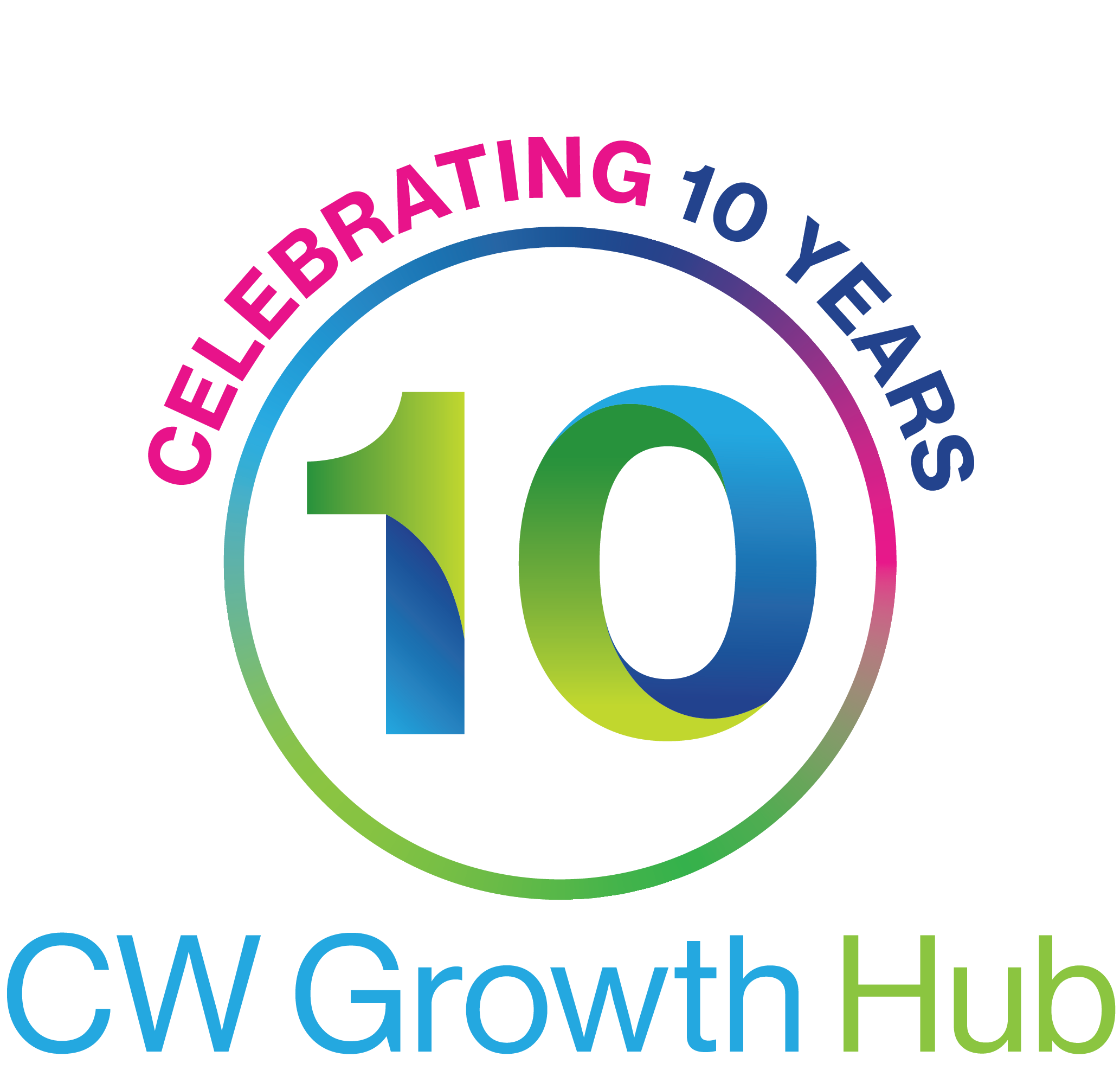Payroll: annual reporting and tasks
Overview
As an employer running payroll, you need to:
- report to HM Revenue and Customs (HMRC) on the previous tax year (which ends on 5 April) and give your employees a P60
- prepare for the new tax year, which starts on 6 April
| What you need to do | When |
|---|---|
| Send your final payroll report of the year | On or before your employees’ payday |
| Update employee payroll records | From 6 April |
| Update payroll software | From 6 April |
| Give your employees a P60 | By 31 May |
| Report employee expenses and benefits | By 6 July |
Send your final payroll report
Send your final Full Payment Submission (FPS) on or before your employees’ last payday of the tax year (which ends on 5 April).
Put ‘Yes’ in the ‘Final submission for year’ field in your payroll software.
You may be asked some end-of-year questions. If you’re sending your FPS after 6 March 2015, you won’t have to answer these unless your payroll software tells you to.
If you run more than one payroll under the same PAYE scheme reference (eg for employees you pay weekly and monthly), include the end-of-year information in your last report.
You need to send extra forms if you claimed a National Insurance holiday for new employers.
When to send an Employer Payment Summary (EPS)
You should send your final report in an EPS instead of an FPS if any of the following apply:
- you forgot to put ‘Yes’ in the ‘Final submission for year’ field in your last FPS
- you didn’t pay anyone in the final pay period of the tax year
- you sent your final FPS early and you didn’t pay anyone for one or more full tax months in the last tax year
If you’re late sending your final report
Send an FPS if it’s 19 April or before.
Otherwise send an Earlier Year Update (EYU). Give the difference between your last report and the final figures for the tax year. Don’t give the year-to-date figures.
If your payroll software can’t send an EYU, you can use HMRC’s Basic PAYE Tools.
You’ll usually be charged a penalty.
‘Week 53’ payments
If you pay your employees weekly, fortnightly or every 4 weeks, you might need to make a ‘week 53’ payment in your final FPS of the year.
Your payroll software will work out ‘week 53’ payments for you.
In the ‘Tax week number’ field of your FPS, put:
- ‘53’ if you pay your employees weekly
- ‘54’ if you pay them fortnightly
- ‘56’ if you pay them every 4 weeks
HMRC will send a P800 form to any employees who owe tax following a ‘week 53’ payment.
If you make a mistake
If you find a mistake in your final FPS of the year, what you need to do depends on the type of mistake and when you find it.
| Mistake | When | What to do |
|---|---|---|
| Wrong payments or deductions | By 19 April | Send an additional FPS with corrected year-to-date figures, and enter ‘0’ in ‘Pay in this period’ |
| Wrong payments or deductions | After 19 April | Send an EYU showing the difference between the amounts on the wrong FPS and the correct year-to-date amounts - don’t give the year-to-date amounts |
| Wrong payment date | By 5 April | Send an additional FPS with the correct payment date - put ‘0’ in ‘Pay in this period’ and give the year-to-date figures |
Update employee payroll records
For each employee working for you on 6 April, you’ll need to:
- prepare a payroll record
- identify the correct tax code to use in the new tax year
- enter their tax code in your payroll software
You should include in your payroll:
- all employees you pay in the tax year, no matter how much you pay them
- any employee who has worked for you in the current tax year (since 6 April) even if they’ve already left
Using the right tax code
HM Revenue and Customs (HMRC) will send you a:
- P9T form for any employees who need a new tax code
- P9X form with general changes for employees whose tax code ends with an ‘L’
For April 2015, if your employee’s tax code ends in ‘L’, add 60, eg 1000L becomes 1060L.
If you get a lot of tax code notices, it may be faster to use HMRC’s PAYE Desktop Viewer.
New employees
Use the information new employees give you (usually their P45) to work out their tax code.
Update payroll software
Follow your provider’s instructions to update your payroll software so it uses the latest rates and thresholds for Income Tax, National Insurance and student loan repayments.
Basic PAYE Tools
You must download and install Basic PAYE Tools again if you’re using a version before 14.2.14330.88. The version number displays in the bottom-left corner of the tool.
Versions 14.2.14330.88 and later of Basic PAYE Tools check for updates automatically, eg when the tax year changes or new rules come in.
Give employees a P60
Give a P60 to all employees on your payroll who are working for you on the last day of the tax year (5 April). The P60 summarises their total pay and deductions for the year.
You must give your employees a P60 by 31 May.
If payroll software doesn’t automatically produce P60s you can order copies from HM Revenue and Customs (HMRC).
Report expenses and benefits
You can report expenses and benefits using your payroll software, if it has this feature.
You must report expenses and benefits to HMRC by 6 July.
Paying HMRC
Pay any Class 1A National Insurance due on the taxable expenses and benefits you’ve provided. Your payment must be received by 22 July (or 19 July if you’re paying by post).
Made Smarter WM
Made Smarter is a national movement to drive growth amongst UK makers and advance the UK economy. Backed by world renowned businesses and the UK government, it will improve the development and adoption of emerging technologies. Making a real, everyday difference to people from the boardroom to the factory floor.
Looking for work, or have vacancies to fill?
CW Employment Solutions offers a service for job seekers and employers, recruiters and education leavers, to connect, find jobs, post vacancies and access the wealth of support measures that have been implemented across the region.
Client testimonials
GET IN TOUCH
Local office: 0300 060 3747
Email: support@cwgrowthhub.co.uk
About
Part of the Government-supported growth hub network
© Copyright 2016-2023 by CW GrowthHub. All Rights Reserved.