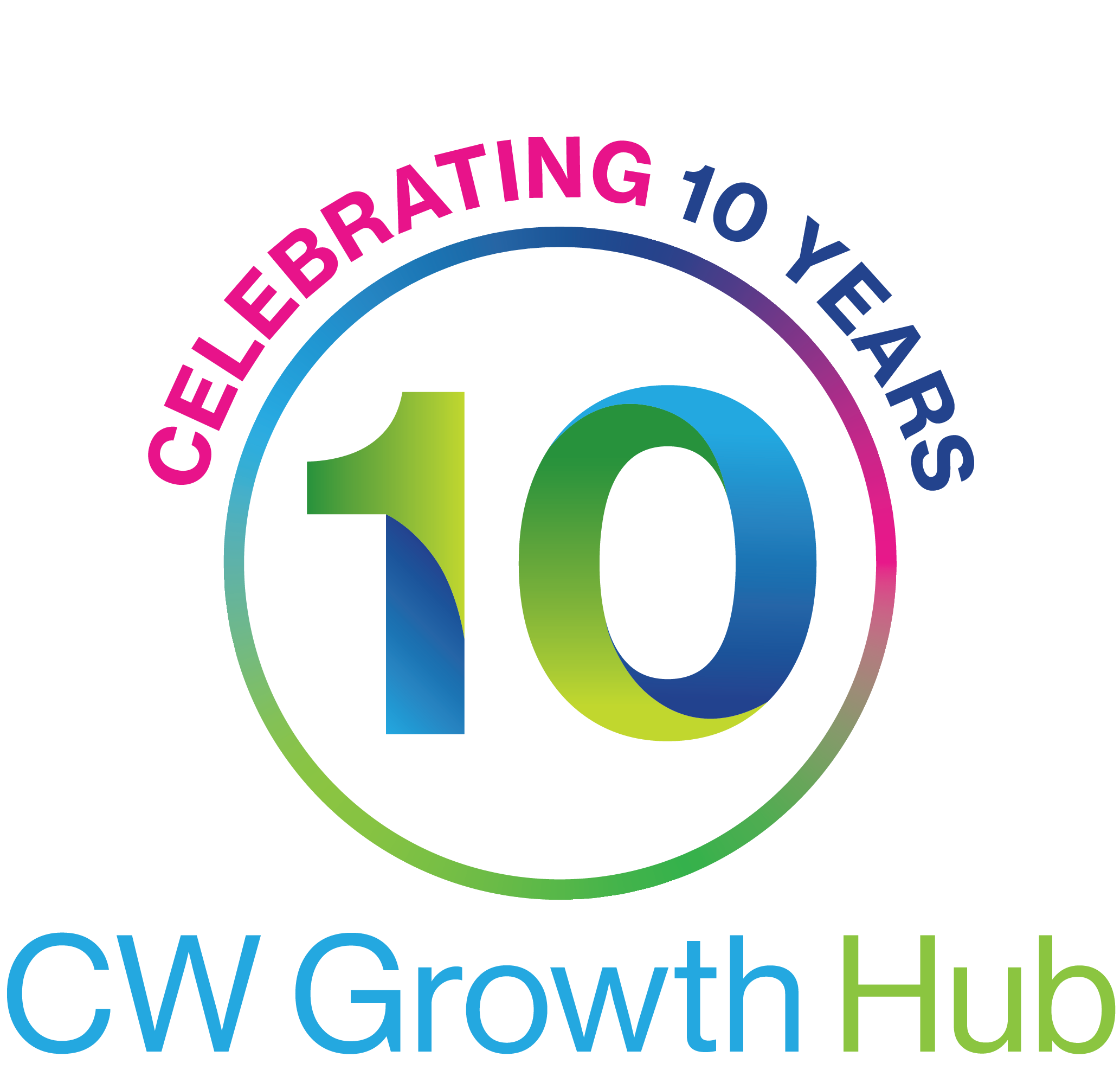Tell HMRC about a new employee
Overview
You must tell HM Revenue and Customs (HMRC) when you take on a new employee and be registered as an employer.
Before you pay your new starter follow these steps.
Get employee information to work out their tax code - if you don’t have their P45, use HMRC’s ‘starter checklist’ (which replaced the P46).
Find out if they need to repay a student loan.
Use these details to set up your new employee in your payroll software.
Register your employee with HMRC using a Full Payment Submission (FPS).
You must also follow the same steps as when you start employing staff for the first time, eg checking they can work in the UK.
Check you need to pay someone through PAYE
You usually have to pay your employees through PAYE if they earn £112 or more a week (£486 a month or £5,824 a year).
You don’t need to pay self-employed workers through PAYE.
Working out if someone is an employee or self-employed
As a general rule, someone is:
- employed if they work for you and don’t have any of the risks associated with running a business
- self-employed if they run their own business and are responsible for its success or failure
You must check each worker’s employment status to make sure they’re not self-employed. If you get it wrong you may have to pay extra tax, National Insurance, interest and a penalty.
Temporary or agency workers
You need to operate PAYE on temporary workers that you pay directly, as long as they’re classed as an employee.
You don’t need to operate PAYE if a worker is paid by an agency, unless the agency’s based abroad and doesn’t have a trading address or representative in the UK.
There are special rules for harvest workers or shoot beaters employed for less than 2 weeks.
Employees you only pay once
You operate PAYE differently for employees you only pay once.
Set up a payroll record with their full name and address. If you give them a payroll ID, make sure it’s unique.
When you send your Full Payment Submission (FPS):
- use tax code ‘0T’ on a ‘Week 1’ or ‘Month 1’ basis
- put ‘IO’ in the ‘Pay frequency’ field
- don’t put a start or leaving date
Give your employee a statement showing their pay before and after deductions, and the payment date, eg a payslip or a letter. Don’t give them a P45.
Volunteers
You don’t need to operate PAYE on volunteers if they only get expenses that aren’t subject to tax or National Insurance - check if their expenses are affected.
Students
Operate PAYE on students in the same way as you do for other employees.
Get employee information
You need to get certain information from your employee so you can set them up with the correct tax code and starter declaration on your payroll software.
You’ll usually get most of this information from the employee’s P45, but they’ll have to fill in a ‘starter checklist’ (which replaced the P46 form) if they don’t have a recent P45.
You’ll need your employee’s:
- date of birth
- gender
- full address
- start date
From your employee’s P45, you’ll need their:
- full name
- leaving date from their last job
- total pay and tax paid to date for the current tax year
- student loan deduction status
- National Insurance number
- existing tax code
You must keep this information in your payroll records for the current year and the 3 following tax years.
If your employee doesn’t have a P45
Ask your employee for this information if you don’t have their P45, or if they left their last job before 6 April 2014.
The P46 form is no longer used.
Get the information by asking your new employee to complete HMRC’s new starter checklist. They’ll need to save it on their computer and open and complete it in Adobe Reader version 9.0 or later.
If your employee has more than one P45
You should use the P45 with the latest date and give the other one back to the employee.
If they have the same leaving date use the P45 with the highest tax free allowance (or least additional pay for a K code) and give the other one back to the employee.
Work out your employee’s tax code
Use the information to work out their tax code and starter declaration. You need these to set them up on your payroll software and register them with HMRC.
There’s a different way to work out tax codes for employees seconded from abroad or who you only pay once.
Student loan repayments
You should make student loan deductions if any of the following apply:
- your new employee’s P45 shows that deductions should continue
- when you ask, your new employee tells you they’re repaying a student loan
- HM Revenue and Customs (HMRC) sends you form SL1 and your employee earns more than £17,335 a year (£1,444 a month or £333 a week)
What you need to do
If your new employee needs you to make student loan repayments, record this in your payroll software. It will automatically calculate and deduct repayments from their pay at 9% of their income over £17,335 a year. (There will be a new income threshold from 6 April 2016.)
Report these deductions to HMRC when you pay your employee.
Special rules
In some cases there are special rules for making student loan deductions. Examples include:
- you’re sent a court order to collect a debt directly from your employee’s earnings
- you change how often you pay your employee, such as from weekly to monthly
- the employee has more than one job with you and you need to aggregate earnings
Stopping deductions
HMRC will send you form SL2 if you need to stop deducting student loan repayments from your employee’s pay. Don’t stop making deductions if an employee asks you to.
If your employee has any questions about student loan repayments, they can contact the Student Loans Company.
Registering your new employee
Register your new employee with HM Revenue and Customs (HMRC) by including their details on a Full Payment Submission (FPS) the first time you pay them.
On this FPS, include:
- information you’ve collected from them
- the tax code and starter declaration that you’ve worked out
- pay and deductions (eg tax, National Insurance and student loan deductions) since they started working for you - don’t include figures from their previous job
Giving your employee a payroll ID
You can assign payroll IDs to your employees. The ID must be unique - so use a different one if:
- you re-employ someone - if you do this within the same tax year restart their year-to-date information from ‘£0.00’
- an employee has more than one job in the same PAYE scheme
If you re-use a previous payroll ID, you’ll create a duplicate record and report payroll incorrectly.
Special rules
There are special rules for making deductions for:
Late P45 or starter checklist
You may need to update your payroll records if your employee gives you a P45 or starter checklist after you’ve registered them with HM Revenue and Customs (HMRC).
You only need a starter checklist from your employee to work out their tax code if they don’t have a P45, or if they left their last job before 6 April 2014.
If HMRC have sent you a tax code
Use the tax code that HMRC have sent you if your employee gives you a P45 or starter checklist after you’ve first paid them. Deduct any student loan repayments from the date your employee started with you.
If HMRC haven’t sent you a code
Late P45
Use your employee’s P45 to work out their tax code and update their details in your payroll software.
If your employee left their last job after 5 April 2015, you should also update both the ‘Total pay to date’ and ‘Total tax to date’ fields in your payroll software for the first week you included this information. If your software finds errors, update the fields with the correct figures.
Late starter checklist
Use your employee’s starter checklist to update the starter declaration in your payroll records.
When you next pay your employee
Don’t enter another start date on the Full Payment Submission (FPS), even if you haven’t reported a start date before.
Made Smarter WM
Made Smarter is a national movement to drive growth amongst UK makers and advance the UK economy. Backed by world renowned businesses and the UK government, it will improve the development and adoption of emerging technologies. Making a real, everyday difference to people from the boardroom to the factory floor.
Looking for work, or have vacancies to fill?
CW Employment Solutions offers a service for job seekers and employers, recruiters and education leavers, to connect, find jobs, post vacancies and access the wealth of support measures that have been implemented across the region.
Client testimonials
GET IN TOUCH
Local office: 0300 060 3747
Email: support@cwgrowthhub.co.uk
About
Part of the Government-supported growth hub network
© Copyright 2016-2023 by CW GrowthHub. All Rights Reserved.