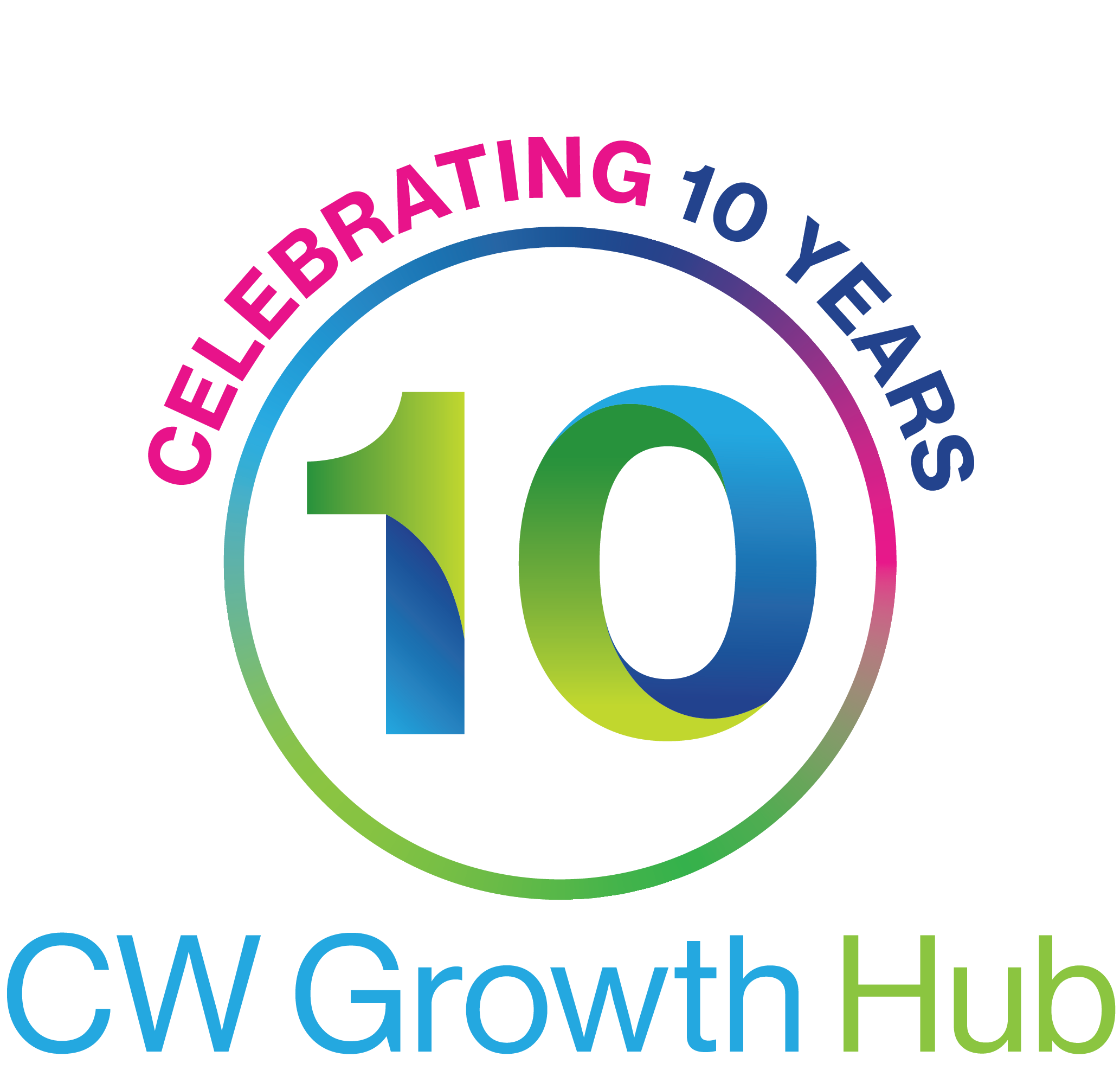What to do when an employee leaves
You need to tell HM Revenue and Customs (HMRC) when one of your employees leaves or retires, and deduct and pay the right tax and National Insurance.
What you need to do
You should put the employee’s leaving date on their payroll record and make deductions as normal when you send your next Full Payment Submission (FPS), unless you’re paying them a company pension.
You must also give the employee a P45. If your payroll software doesn’t automatically produce P45s you can order copies from HMRC.
If you make a mistake
If the employee left in the current tax year and you didn’t report it in the right FPS, you must include them in the next FPS. You must also:
- show the leaving date
- add ‘0’ in the ‘Pay and tax in this period’ field
- add the last reported figures of pay, tax, National Insurance and other payroll information in the ‘Year to date’ field
- show the ‘Payment date’ as either the current FPS payment date or the last date the employee was paid
- add ‘H’ (correcting an earlier payroll report) as your reason for reporting late if the ‘Payment date’ you entered isn’t the current FPS payment date
If the employee left in a previous tax year, you should send either an:
- Earlier Year Update (EYU) for that year using your payroll software or HMRC’s Basic PAYE Tools
- FPS for the current tax year showing the current FPS payment date and report the date of leaving
If you put the wrong leaving date in your FPS, update your payroll records with the correct date. Don’t report the amendment in your next FPS as this may create a duplicate record for the employee.
If you’ve reported an employee’s leaving date in your FPS and they carry on working for you:
- use the same payroll ID if you haven’t given them a P45 yet, remove the leaving date and don’t put a new start date
- give them a new payroll ID if you’ve already given them a P45
Follow the guidance for correcting payroll errors to correct previously reported payroll figures.
Paying a company pension
If you’re paying a pension to the retiring employee:
- don’t include their leaving details in your FPS as they’re still on your payroll
- use a different payroll ID for the pension payments, showing on the FPS that the payroll ID has changed and giving the previous payroll ID
- give the full annual amount of the pension
- use the employee’s existing tax code on a ‘week 1’ or ‘month 1’ basis until you receive a new code from HMRC, or on a cumulative basis if the first pension payment is in the new tax year
- put ‘Yes’ in the ‘Occupational pension indicator’ field for each pension payment
- give them a retirement statement showing their employment details up to their retirement date
Don’t deduct National Insurance from the pension payments if your scheme is registered with HMRC. You should deduct tax in the normal way.
Paying statutory maternity, paternity or adoption pay
You must continue paying statutory maternity, paternity or adoption pay until the end of an employee’s statutory leave, even if they stop working for you. You should agree one of the following with the employee:
- give them a P45 when they stop working for you, then deduct tax on the remaining statutory payments using code 0T on a ‘week 1’ or ‘month 1’ basis
- use their usual tax code for the statutory payments and give them a P45 after you’ve made the final payment, recording the final payment date as their leaving date
Paying an employee after giving them a P45
If you have to pay an employee after they leave (including someone you’re giving a taxable redundancy payment over £30,000):
- use tax code 0T on a ‘week 1’ or ‘month 1’ basis
- deduct National Insurance (unless it’s a redundancy payment) and any student loan repayments as normal - but if it’s an ‘irregular’ payment like accrued holiday pay or an unexpected bonus, treat it as a weekly payment
- report the payment and deductions in your next FPS, using the employee’s original ‘Date of leaving’ and payroll ID, and set the ‘Payment after leaving’ indicator
- give the employee written confirmation of the payment showing the gross amount and deductions
- add the additional payment in the ‘Year to date’ field if the payment is in the same tax year
The payment should be the only one in the ‘Year to date’ field if it’s being paid in the next tax year.
You must not give the employee another P45.
Made Smarter WM
Made Smarter is a national movement to drive growth amongst UK makers and advance the UK economy. Backed by world renowned businesses and the UK government, it will improve the development and adoption of emerging technologies. Making a real, everyday difference to people from the boardroom to the factory floor.
Looking for work, or have vacancies to fill?
CW Employment Solutions offers a service for job seekers and employers, recruiters and education leavers, to connect, find jobs, post vacancies and access the wealth of support measures that have been implemented across the region.
Client testimonials
GET IN TOUCH
Local office: 0300 060 3747
Email: support@cwgrowthhub.co.uk
About
Part of the Government-supported growth hub network
© Copyright 2016-2023 by CW GrowthHub. All Rights Reserved.