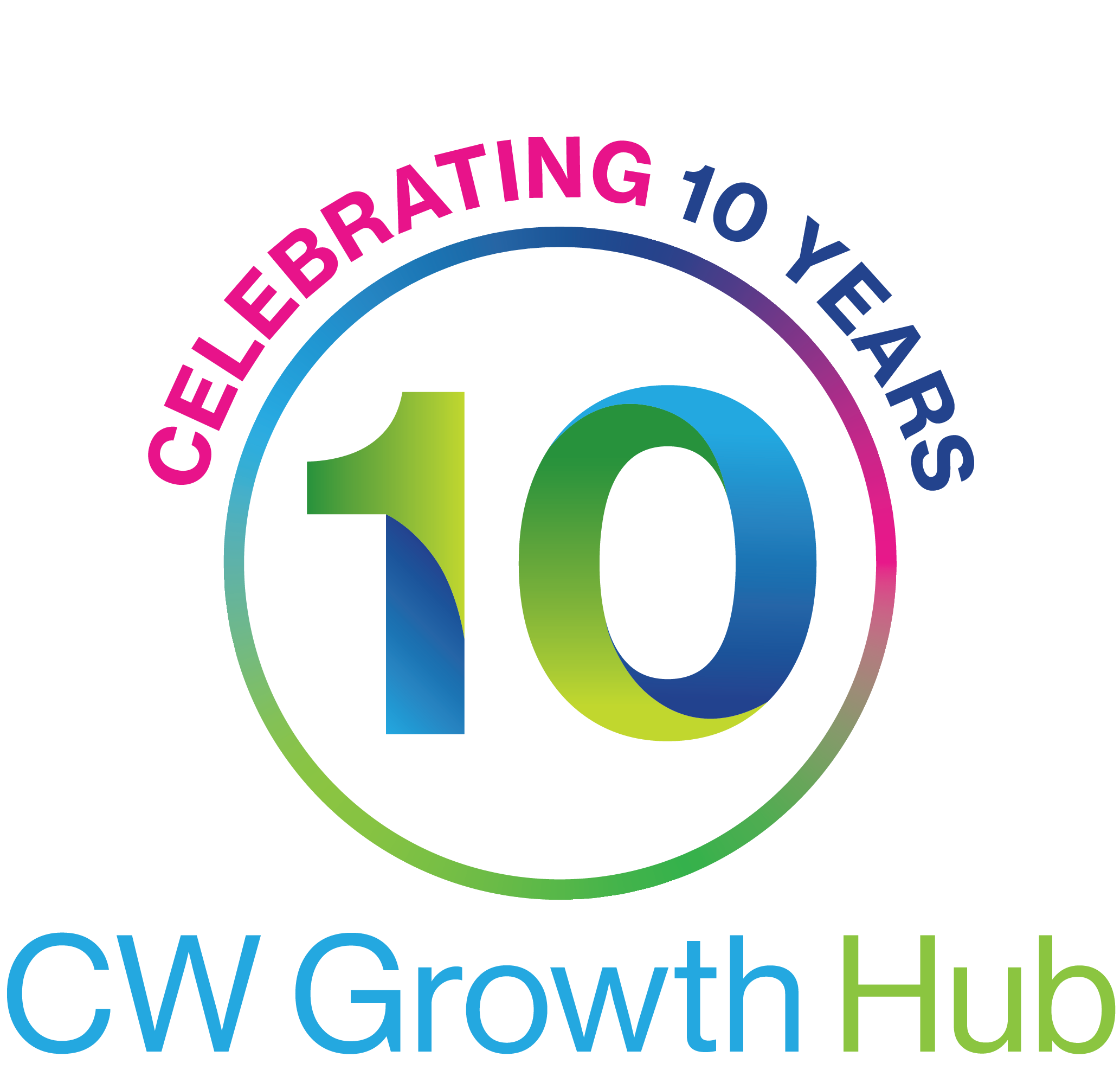Running payroll
Overview
As an employer operating PAYE as part of your payroll, you need to complete certain tasks during each tax month. This runs from the 6th of one month to the 5th of the next.
If you haven’t paid any employees in a tax month, tell HM Revenue and Customs (HMRC).
On or before your employees’ payday
Every time you pay your employees, use your payroll software to:
Record their pay - include their salary or wages and any other pay.
Calculate deductions from their pay, like tax and National Insurance.
Calculate the employer’s National Insurance contribution that you’ll need to pay on their earnings above £156 a week.
Produce payslips for each employee (you can use different software if yours doesn’t have this feature).
Report their pay and deductions to HMRC in a Full Payment Submission (FPS).
If you pay an employee less than £112 a week, you usually only need to record and report their pay (unless they have another job or receive a pension).
In the next tax month (starting on the 6th)
You can view what you owe from your FPS online from the 12th.
Claim any reduction on what you’ll owe HMRC (eg statutory pay) by sending an Employer Payment Summary (EPS) by the 19th.
View the balance of what you owe in your HMRC online account, within 2 days (or by the 14th if you sent the EPS before the 11th).
Pay HMRC by the 22nd (or the 19th if paying by post) - you may have to pay a penalty if you don’t.
Late reporting
If you’ve paid any employees and don’t send an FPS or send one late, HMRC will send you a late filing notice. They can also charge you a penalty, unless you have a valid reason for reporting late.
If you’re a new employer and you don’t send a report to or pay HMRC in 120 days, they will close your PAYE scheme.
Employees' pay
Record your employees’ salary or wages in your payroll software. Include everyone you pay, even if they get less than £112 a week.
Recording other types of pay
Statutory pay
You may have to pay your employee:
- Statutory Sick Pay (SSP)
- statutory pay for parents (maternity, paternity, adoption or shared parental pay)
Record these in your software, as they’re taxed like normal pay.
You can reclaim statutory pay for parents.
Expenses and benefits
Expenses or benefits like uniforms or company cars are reported separately at the end of the tax year. Check the rules to find out what counts as expenses and benefits, and what you should record in your software as normal pay.
Tips and other pay
Treat tips to your staff as normal pay if they’re paid into your till - this includes tips added to your customers’ card or cheque payments. The rules are different if tips are given straight to your employees by customers or paid into a tronc.
Other payments you may give your employee that you should record as normal pay include:
- bonuses
- commission
- holiday pay (unless you pay it in advance or use a holiday pay scheme)
- payments for time your employee has spent travelling
- medical suspension payments, given to an employee you’ve suspended for health reasons
- maternity suspension payments, given to an employee you’ve suspended for her, or her baby’s, health
- guarantee payments, paid to an employee for a day they don’t work (and not paid holiday)
- office holders’ payments (honoraria), given to employees for providing a service, eg being your company’s sports-club secretary
- payments that can be converted into cash, eg cheques, Savings Certificates or Premium Bonds
- inducement payments (‘golden hello’ payments)
- cash prizes for competitions you run
The rules are different for non-cash payments like shares or commodities, cash-in-hand or guarantee payments and employee incentive awards.
Deductions
Your payroll software will calculate how much tax and National Insurance to deduct from your employees’ pay. These deductions are worked out using each employee’s tax code and National Insurance category letter.
You may also need to deduct student loan repayments, pension contributions, Payroll Giving donations and child maintenance payments.
Student loan repayments
Use your payroll software to:
- record if your employee needs to make student loan repayments - both in your software and on payslips
- calculate and deduct how much they need to repay (9% of their income above £17,335 a year)
Pensions
Make pension deductions after you take off National Insurance. You normally make pension deductions before you take off tax - check with your workplace pension provider.
You’ll also need to pay any employer contributions into your employee’s pension.
A new law means all employers will have to provide and pay into a workplace pension scheme for their employees - this is called ‘automatic enrolment’.
Payroll Giving
With a Payroll Giving scheme, your employees can donate to charity directly from their pay before tax is deducted.
Register with a Payroll Giving agency to set up a scheme. They’ll let you know how to make deductions.
As well as the usual payroll records, you must also keep the agency contract, employee authorisation forms and details of payments to the agency.
Child maintenance
You may need to deduct child maintenance directly from a paying parent’s earnings or pension.
Payslips
You must give your employees a payslip on or before their payday.
What to include
Payslips must show:
- pay before any deductions (‘gross’ wages)
- deductions like tax and National Insurance
- pay after deductions (‘net’ wages)
Payslips can also include information like your employee’s National Insurance number and tax code, their rate of pay, and the total amount of pay and deductions so far in the tax year.
Producing payslips
You may be able to produce payslips using your payroll software, if it has this feature. You can use different software if it doesn’t.
You can either print payslips to give to your employees, or you can send them electronically.
Employees have certain rights relating to payslips and what they must include.
Reporting to HMRC: FPS
Use your payroll software to send a Full Payment Submission (FPS) to tell HMRC Revenue and Customs (HMRC) about payments to your employees and what deductions you’ve made.
Include everyone you pay, even if they get less than £112 a week.
FPS deadlines
You should send the FPS on or before your employees’ payday - but there are some exceptions.
Early reporting
You can send an FPS in advance, eg if your payroll staff are going on holiday. Don’t report too early - you’ll need to send a corrected FPS to update HMRC if information changes, eg an employee leaves or changes tax code. You can’t send reports for the new tax year before March.
Sending an FPS
You’ll need to enter your PAYE reference and Accounts Office reference in your software. HMRC will have sent this to you after you registered as an employer.
To complete and send the FPS, follow your payroll software’s instructions. If you need help, HMRC has guidance on what to put in each field on an FPS, including:
- employer information
- employee information - only include employees you’ve paid
- pay and deductions
- National Insurance information
You can split your FPS into batches if it’s easier for you, eg one for employees and one for directors.
There are special rules for calculating deductions if your employee has more than one job with you.
After you’ve sent your FPS
In the next tax month (which starts on the 6th), you can:
- view your FPS and how much tax and National Insurance you owe in your HMRC online account from the 12th
- claim any reduction on what you’ll owe HMRC (eg statutory pay) by sending an Employer Payment Summary (EPS) by the 19th
- pay HMRC the balance by the 22nd (or the 19th if paying by post)
If you need to make an extra payment to your employee, send an extra FPS before your next regular report (if your software has this feature).
If you made a mistake in your FPS
You should correct any errors in your FPS as soon as you find them.
Reporting extra information
You need to report more information on an FPS if:
- it includes a new employee
- an employee leaves
- you start paying someone a workplace pension
- it’s the last report of tax year
You may also need to report extra information about certain employee changes, eg they take a leave of absence or become a director.
There are special rules if you’re only reporting National Insurance, eg you’re an overseas employer that doesn’t need to pay UK tax.
Reporting to HMRC: EPS
Use your payroll software to send an Employer Payment Summary (EPS) as well as a Full Payment Submission (FPS) if you:
- reclaim statutory maternity, paternity, adoption or shared parental payments - even if you got an advance payment from HM Revenue and Customs (HMRC) to cover them
- claim the Employment Allowance - only do this once
- can reclaim Construction Industry Scheme (CIS) deductions as a limited company
- claim National Insurance contributions holiday for previous tax years
Send an EPS instead of an FPS if you’ve not paid any employees in a tax month.
EPS deadlines
Send an EPS by the 19th of the following tax month for HMRC to apply any reduction (eg statutory pay) on what you’ll owe from your FPS.
The tax month starts on the 6th.
Sending an EPS
To complete and send the EPS, follow your payroll software’s instructions. If you need help, HMRC has guidance on what to put in each field on an an EPS.
Not all payroll software can send EPS reports. If yours can’t, you can use HMRC’s Basic PAYE Tools.
After you’ve sent your EPS
Once you’ve sent your EPS, you can:
- view what you’ve claimed and the balance of what you owe on your HMRC online account within 2 days (or by the 14th if you sent the EPS before the 11th)
- pay HMRC by the 22nd (or the 19th if paying by post).
If you made a mistake in your EPS
You should correct any errors in your EPS as soon as you find them.
If you don’t pay any employees in a tax month
Don’t send an FPS. Send an EPS by the 19th after the tax month you didn’t pay any employees. The tax month starts on the 6th.
HMRC has guidance on what to put in your EPS if you haven’t paid anyone.
If you don’t send an EPS, HMRC may send you a notice through PAYE Online and estimate how much you should pay.
If you don’t pay anyone for a longer period
You can tell HMRC up to a year in advance that you won’t pay any employees. To do this, enter dates in the ‘Period of inactivity’ fields in your EPS.
Paying HMRC
Every month you have to pay HM Revenue and Customs (HMRC):
- the tax and National Insurance (and any other deductions) you owe as reported on your Full Payment Submission (FPS) in the previous tax month
- minus the reductions on any Employer Payment Summary (EPS) you sent before the 19th in the current tax month
Pay what you owe by the 22nd of the month (or the 19th if paying by post) - you may have to pay a penalty if you don’t.
You may be able to pay quarterly if you usually pay less than £1,500 per month - contact HMRC’s payment enquiry helpline.
Viewing what you owe
View your HMRC online account to see the reports you’ve sent and to find out what you owe.
If the amount isn’t what you expected
Check that you sent your FPS or EPS in time for the account to update.
Your PAYE bill may be calculated incorrectly, and payroll records duplicated, if you made a mistake when reporting employees starting or leaving. HMRC usually removes duplicates and corrects your PAYE bill automatically, which you can view by the 12th of the following tax month.
You may also need to correct an error in your FPS or EPS, or make an additional payment.
If you still need help, contact HMRC’s employer helpline.
How to pay
You can pay your PAYE bill in a number of different ways.
Interest and penalties
HMRC will usually tell you if they think you’ve paid late - either in a letter or a notice through PAYE Online. Interest is charged daily at 3% - HMRC has guidance on how and when this is applied.
You may be charged a penalty if you don’t pay on time or in full.
Sending an FPS after payday
If you send a late Full Payment Summary (FPS) without a valid reason, you may get:
- an online penalty warning message for the first late FPS you send each month
- a penalty for reporting late
When you can send a late FPS report
In certain situations you can send a Full Payment Summary (FPS) after you pay your employee.
| Situation | When to report |
|---|---|
| Your employee doesn’t give you a P45 and is either paid less than £112 a week or has worked with you for less than a week | Within 7 days of paying your employee |
| Your employees’ payday is on a non-banking day, eg weekend or bank holiday | On the next banking day - but enter the regular payment date in the ‘payment date’ field and select ‘Late payment reason’ code G |
| You make an ad hoc payment outside of your regular payroll, eg you’re told after you’ve sent your FPS about a new starter or a missed overtime payment. (Payments made regularly outside your normal payroll run aren’t ad hoc) | In your next regular FPS or an additional FPS |
| You pay your employee an expense or benefit where you must pay National Insurance, but not Income Tax, through payroll. This depends on the benefit. | Within 14 days of the end of the tax month |
| You can’t calculate or report your employee’s pay in advance because it’s based on their work on the day, eg harvest workers paid based on how much they pick | Within 7 days of paying your employee |
| You make certain non-cash payments to your employee | As soon as possible within 14 days of the end of the tax month, or when you deduct tax and National Insurance (if earlier). For complex situations (eg when exercising share options) contact HMRC |
| HMRC let you report monthly instead of the normal way because you were an existing employer on 5 April 2014 and had fewer than 10 employees on 6 April 2015. | Until 5 April 2016, you can choose to report monthly, on or before the last payday in the tax month. There are different rules for what to report in your FPS |
Put the reason for reporting after payday on your FPS for each late payment. If you don’t, or if HMRC disagrees with the reason or you don’t send an FPS, they may send you an online penalty warning message and a penalty.
Viewing late FPS reports in your HMRC online account
If you send an FPS in the same tax month as you paid your employees, you can view the report in your HMRC online account from the 12th of the next tax month.
This is different if you send an FPS in the tax month after payday.
| Late FPS sent (in tax month after payday) | HMRC online account updated |
|---|---|
| Between 6th and 11th | By the 14th |
| Between 12th and 19th | Within 2 days |
| On or after the 20th - and you didn’t send a FPS the previous tax month | Within 2 days |
| On or after the 20th - and you sent a FPS the previous tax month | By the 12th of the next tax month |
Reporting employee changes
You need to report more information on a Full Payment Submission (FPS) if:
- it includes a new employee
- an employee leaves
- you start paying someone a workplace pension
- it’s the last report of the tax year
- an employee changes their address
You may also need to tell HM Revenue and Customs (HMRC) if an employee:
- becomes a director
- reaches State Pension age
- goes to work abroad
- goes on jury service
- dies
- joins or leaves a contracted-out company pension
- turns 16
- is called up as a reservist
- changes gender
Employee takes a leave of absence
Once your employee has started their leave of absence, put ‘Yes’ in the ‘Irregular payment pattern indicator’ in all FPS reports you send to HMRC until the employee returns.
Changing paydays
You can move your payday to a different day or change how often you pay your employees.
Moving your payday
If the new payday is in the same tax month or week, treat the first new payment as an extra payment for that period.
You don’t need to do anything special when recording pay if the new payday is in a different tax month or week.
HM Revenue and Customs (HMRC) has guidance on how to calculate National Insurance for your employees after changing paydays.
Changing how often you pay your employees
You must contact the employer helpline if you pay employees less often so HMRC don’t send you a non-filing notice through PAYE Online.
Most payroll software can automatically manage any changes to how often you pay your employees (eg from monthly to weekly) and work out deductions correctly.
Using Basic PAYE Tools
If you use HM Revenue and Customs’ (HMRC) Basic PAYE Tools, there are some limitations on when you can make these changes.
Paying your employees more often
If you’ve not already paid your employees, use the new earnings period (in the ‘Pay frequency’ field) in your Full Payment Submission (FPS) when you next pay them.
If you’ve paid your employees, you can use the new earnings period from the next tax month.
Paying your employees less often
If a payment from your old pay period also takes place in your new pay period, calculate and deduct National Insurance on both. Don’t deduct more National Insurance than would’ve been due on the combined total of both payments.
If an employee also joins your contracted-out pension scheme during this period, deduct National Insurance at the contracted-out rate on the total of both payments.
Deduct tax based on the new earnings period the next time you pay your employees.
Annual payroll scheme for PAYE
If you pay your employees only once a year, and all in the same tax month, you can register with HMRC as an ‘annual scheme’.
This means you send reports and make payments to HMRC annually. If you pay your employees on different days in the same tax month, you need to send an FPS on or before each payday. You don’t need to send an Employer Payment Summary (EPS) for the months when you don’t pay your employees.
To register, contact HMRC’s payment enquiry helpline and tell them which month you pay your employees. You’ll need your 13-character Accounts Office reference number - this is on the letter HMRC sent you when you registered as an employer.
Changing when you pay your employees
If you change the month you pay your employees, send an FPS in the month that you want the new annual payment month to move to. If it’s later than the month you usually pay your employees, you’ll need to send an EPS for that month to tell HMRC you’re not paying anyone.
Example
If you usually pay your employees in August but want to change to September, send an EPS in August and an FPS in September.
If you send more than one FPS in a year, HMRC will assume you no longer wish to operate as an annual scheme and send you a letter to confirm.
Made Smarter WM
Made Smarter is a national movement to drive growth amongst UK makers and advance the UK economy. Backed by world renowned businesses and the UK government, it will improve the development and adoption of emerging technologies. Making a real, everyday difference to people from the boardroom to the factory floor.
Looking for work, or have vacancies to fill?
CW Employment Solutions offers a service for job seekers and employers, recruiters and education leavers, to connect, find jobs, post vacancies and access the wealth of support measures that have been implemented across the region.
Client testimonials
GET IN TOUCH
Local office: 0300 060 3747
Email: support@cwgrowthhub.co.uk
About
Part of the Government-supported growth hub network
© Copyright 2016-2023 by CW GrowthHub. All Rights Reserved.